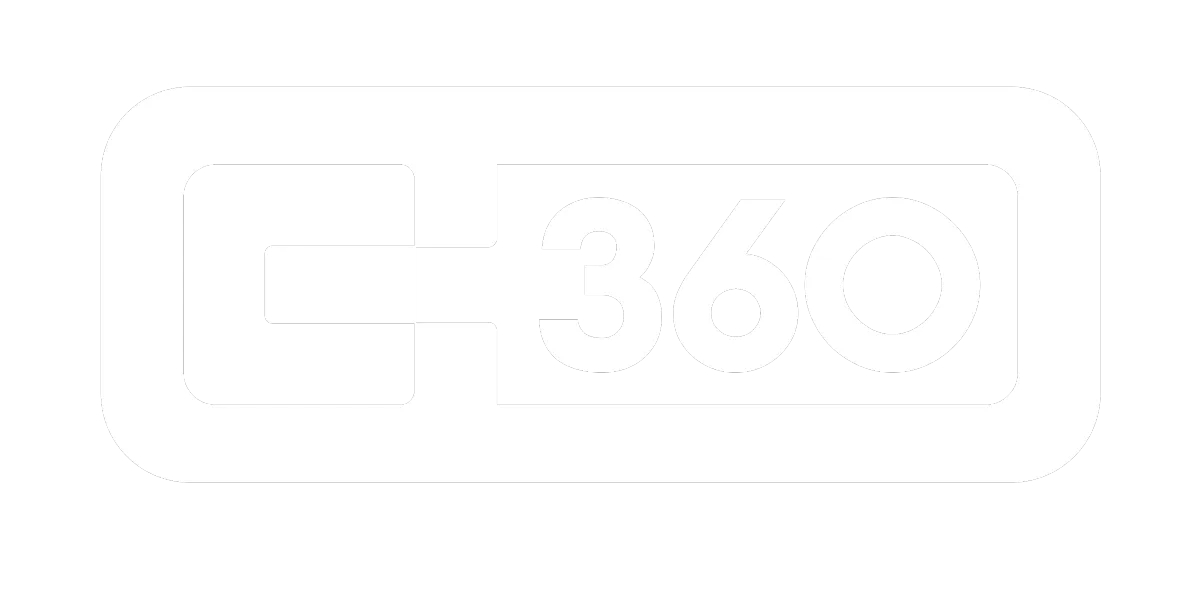
How to Setup Community
Step by Step Guide
Create Your First Community in Course Creator 360
Welcome! In this video, we'll guide you through the steps of creating your first community inside Course Creator 360. A community is a place where your students can gather, much like a Facebook group, Slack, or other platforms like Discord and Kajabi.
1. Getting Started with Your Community
To create your community, follow these steps:
- Go to Communities and click on Groups.
- Click on Create Your First Group to begin.
- Enter a name for your group (e.g., Course Creator Pro Members).
- Choose a group URL that you can edit as needed.
- Write a description of the group.
2. Customizing Your Community
You can customize the branding of your community with the following options:
- Favicon: This is the small icon displayed in the top left of the browser.
- Cover Image: Upload an image that represents your community.
- Logo: Add your group's logo for a more personalized look.
Once you're happy with your customization, click Create Group to complete the setup.
3. Completing Your Profile
As the group admin, it's important to set up your profile:
- Upload a good profile picture.
- Write a short bio about yourself.
Click Complete to finish setting up your community!
4. Managing Your Group
Once your community is set up, you can manage the following features:
- Learning: Courses that members have access to will show here.
- Members: View who is in the group and manage requests to join.
- Leaderboard: Display a leaderboard with members' points.
5. Community Settings
To adjust the settings of your community, go to the Settings section. Here, you can manage:
- Privacy: Decide whether the group is public or private.
- Pricing: Choose whether the group is free or paid. You can also set a price and offer a trial period.
- Membership Questions: Add questions to ask before someone joins your group.
6. Gamification & Rewards
You can gamify your community by creating levels that members can achieve. Customize the names of these levels and assign rewards such as:
- Physical merchandise like a hat or hoodie.
- Digital rewards like a free coaching call or discounted services.
7. Links & Promotion
At the bottom of your community page, you can add links that will appear on the right-hand side. This can be used to promote additional services or products.
Conclusion
That’s it! You’ve successfully created your first community. If you have any questions or need further assistance, don’t hesitate to reach out.